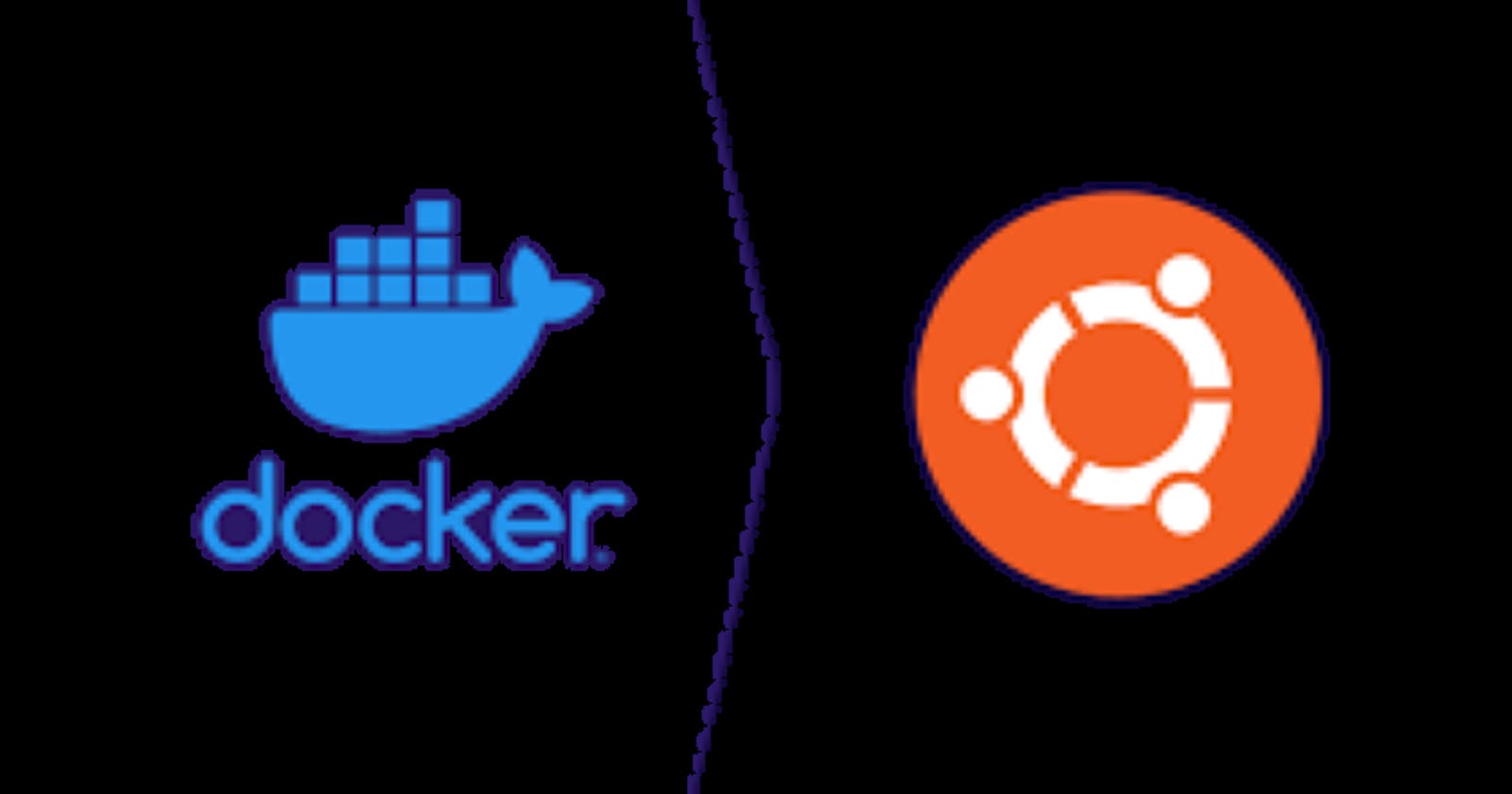Docker Installation on Ubuntu Linux Troubleshoot.
# Cannot connect to the Docker daemon at unix:///var/run/docker.sock. Is the docker daemon running?
I recently installed docker on Ubuntu following the installation instructions from the official docker documentation, https://docs.docker.com/engine/install/ubuntu/#install-using-the-repository.
The steps according to the documentation are;
Set up Docker's Apt repository.
Install the Docker packages.
Verify that the Docker Engine installation is successful by running the hello-world image.
On running step 3 which entails running the following command, sudo docker run hello-worldor any docker command, I kept getting the error below,
sudo docker run hello-world docker: Cannot connect to the Docker daemon at unix:///var/run/docker.sock. Is the docker daemon running?
To solve this issue;
1. Check if the Docker Group Exists:
First, check if the docker group exists on your system by running the following command:
grep 'docker:' /etc/group
If the group doesn’t exist, create one using the following command:
sudo groupadd docker
2. To determine the user/username on Ubuntu, run the following command:
whoami
3. Add Your User to the docker Group:
sudo usermod -aG docker <your-username>
Replace <your-username> with your actual username:
sudo usermod -aG docker john
4. Log Out and Log Back In:
For the group changes to take effect, you need to log out of your current session and then log back in. Alternatively, you can restart your system.
- Verify Group Membership:
After logging back in, you can verify that your user is now a member of the docker group by running:
groups
You should see docker listed among the groups for your user.
6. Run the command below to enable docker to run on boot:
sudo systemctl enable docker
- Check for Conflicting Configuration:
Ensure that there are no conflicting Docker configurations or environment variables that might be causing issues. Check your shell profile files (e.g., .bashrc, .zshrc, etc.) for any Docker-related environment variable settings and remove them if necessary.
Open your ~/.bashrc file using a text editor, we’ll use Nano as a text editor because it’s the best option.
nano ~/.bashrc
- Add the following lines to the end of the ~/.bashrc file:
export DOCKER_HOST="tcp://127.0.0.1:2375"
alias docker="sudo docker"
- Save the file and exit the text editor.
You can usually do this for nano by pressing Ctrl + O to save and Ctrl + X to exit.
10. To apply the changes to your current terminal session, source the ~/.bashrc file:
source ~/.bashrc source ~/.bashrc